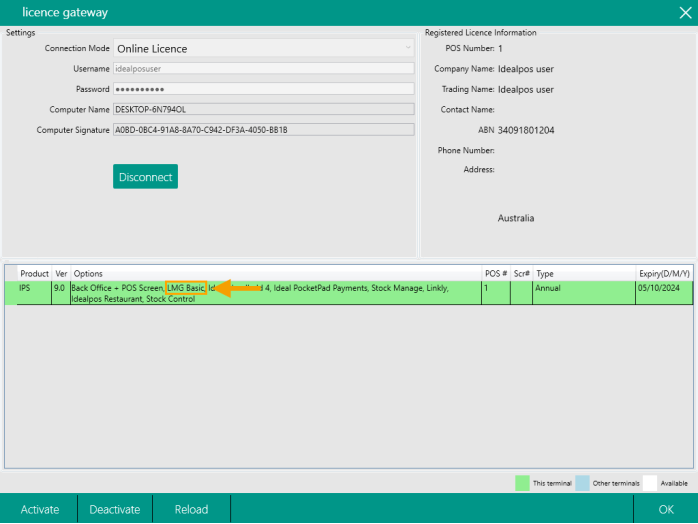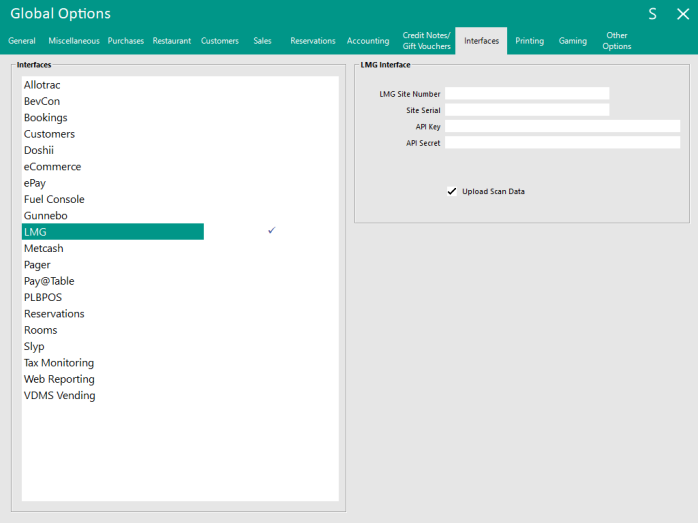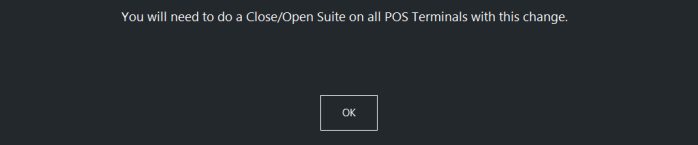In order to configure the LMG - Transaction Export API, the LMG Basic module will need to be enabled in the Idealpos License Gateway.
The LMG Basic Module must be licensed on each POS Terminal that will export data to LMG.
Contact Idealpos or your Idealpos Reseller to purchase this module.
Once the module has been purchased, go to: Back Office > Setup > Licence Gateway.
Press the "Reload" button in the Licence Gateway and the "LMG Basic" module will be displayed.
If the LMG Basic Module does not appear after pressing the "Reload" button, contact Idealpos or your Idealpos Reseller.
After the Licence Gateway has been reloaded, perform a Close Suite/Open Suite.
Go to: Start > Idealpos > IPSUtils > Close.